![]()
Unit 6 Lesson 4 Internet Safety (2 days)
At the Bell: Log on an open your browser to the resource for today's lesson.
Objectives: As a result of this lesson, students will:
Assignment:
Enrichment: Peer tutoring; exceed project expectations
Resources:
![]()
Unit 6 Lesson 3 Digital Citizenship
As a class, watch each of these videos and discuss them. You will get participation points for today.
![]()
Unit 5 Lesson 5: Create a PowerPoint Game
At the Bell: Pick up where you left off yesterday.
Objectives: As a result of this lesson, students will:
Assignment: Finish your PowerPoint game
Enrichment: Create another PowerPoint game or some other presentation for fun. I will check your work on Monday.
Resources:
![]()
Unit 5 Lesson 5: Create a PowerPoint Game (2 days)
At the Bell: Pick up where you left off yesterday.
Objectives: As a result of this lesson, students will:
Assignment: Create a game in PowerPoint
Enrichment: Peer tutoring
Resources:
![]()
Unit 5 Lesson 5: Create a PowerPoint Game (2 days)
At the Bell: Open your computer to today’s announcement so you are ready for the lesson.
Objectives: As a result of this lesson, students will:
Assignment: Create a game in PowerPoint
Enrichment: Peer tutoring
Resources:
![]()
At the Bell: Open PowerPoint on your computer
Objectives: As a result of this lesson, students will:
Assignment: Online tutorials, note taking, class participation; add an Excel chart to a PowerPoint
Enrichment: Peer tutoring; Complete additional tutorials at gcflearnfree
Resources:
Unit 4 Lesson 6: Charts
At the Bell: Kahoot Review of Formulas and Functions
Objectives: As a result of this lesson, students will:
Assignment: Online tutorials, class participation, complete the Excel Worksheet and Chart practices on the handout using the workbook I started for you.
References:
Enrichment: Peer tutoring; additional practice
![]()
Unit 4 Lesson 5: Basic Functions
At the Bell: Log onto the computer and open your browser to this announcement.
Objectives: As a result of this lesson, students will:
Assignment: Work through the online tutorial Working with basic functions. Then create the Abercrombie & Fitch in Excel worksheet from this handout. Upload your completed work to Moodle.
Enrichment: Peer tutoring; additional practice
Resource: Working with basic functions
![]()
![]()
![]()
Lesson 9: Setting up a Works Cited
At the Bell: Read the article on Works Cited and answer the review questions in Moodle.
Objectives: As a result of this lesson, students will:
Assignment: Generate and evaluate a list of sources for a research project
Enrichment: Peer tutoring; additional practice
Resources:
![]()
You will be watching Triumph of the Nerds Part 2
At the Bell: Please complete the Course Evaluation form
Objectives: As a result of this lesson, students will be able to identify key factors in the birth of the personal computer industry.
Assignment: After watching the video, do the Triumph of the Nerds Quick Review 2 in Moodle.
Resource: Triumph of the Nerds video
![]()
Unit 5 Lesson 4: Web-based Presentation Tools
At the Bell: Open your computer to today’s announcement so you are ready for the lesson.
Objectives: As a result of this lesson, students will:
Assignment: Group Project: Create a Presentation in Google Slides
Enrichment: Complete additional tutorials at gcflearnfree
Resources:
Unit 5 Lesson 2: Creating a Quick Presentation
At the Bell: Open PowerPoint so you are ready for today’s lesson.
Objectives: As a result of this lesson, students will:
Assignment: Online tutorials, class participation, create a PowerPoint presentation using outline view
Enrichment: Peer tutoring; Complete additional tutorials at gcflearnfree
Resources:
![]()
Unit Lesson 5: Search Techniques
At the Bell: Kahoot Review of Computer Safety
Objectives: As a result of this lesson, students will research and use basic and advanced search techniques.
Assignment: Search Engine Practice on the handout
Enrichment: Peer tutoring
Resources:
Unit 6 Lesson 4: Internet Safety
Finish and discuss presentations.
At the Bell: Finish up your presentation. We will be discussing the topics from yesterday as a class.
Objectives: As a result of this lesson, students will:
Assignment:
Enrichment: Peer tutoring; exceed project expectations
Resources:
Unit 6 Lesson 4: Internet Safety
At the Bell: Log on an open your browser to the resource for today's lesson.
Objectives: As a result of this lesson, students will:
Assignment:
Enrichment: Peer tutoring; exceed project expectations
Resources:
Unit 6 Lesson 3: Digital Citizenship
At the Bell: Open the linked Google Form. Answer the At the Bell questions. Leave it open for the lesson.
Objectives: As a result of this lesson, students will define the concepts of digital citizenship, netiquette, and cyber bullying.
Assignment: Online tutorials, note taking, class participation, complete Google Form
Enrichment: Create a cartoon about digital citizenship. You can do it on paper or on the computer.
Resources:
As a class, watch each of these videos and discuss them. You will get participation points for today.
![]()
Unit 6 Lesson 2: Copyright
At the Bell: Kahoot review: Internet Basics
Objectives: As a result of this lesson, students will:
Assignment: Online tutorials, note taking, class participation
Resources:
Enrichment: Add animation and sound to your presentation
![]()
Unit 6 Lesson 1: What is the Internet?
At the Bell: Google poll on Internet use
Objectives: As a result of this lesson, students will:
Assignment: Note taking, class participation, What is the Internet? Quick Review in Moodle
Enrichment: Design a network to be used within a classroom environment
Resources:
![]()
Unit 3 Lesson 7: Working with Shapes and Images
At the Bell: Excel Kahoot reviews
Objectives: As a result of this lesson, students will:
Assignment: Online tutorials, class participation, create a flyer or poster containing at least :
Enrichment: Peer tutoring; additional practice
Resources:
![]()
Unit 3 Lesson 7: Working with Shapes and Images
At the Bell: Open your Party Budget in Google Sheets. I am going to have you finish that up before today's lesson.
Objectives: As a result of this lesson, students will:
Assignment: Online tutorials, class participation, create a flyer or poster containing at least :
Enrichment: Add an original image to your Weebly portfolio
Resources:
![]()
Unit 4 Lesson 7: Google Sheets
At the Bell: Complete ATB: Empathy in Moodle (just click the link here to access)
Objectives: As a result of this lesson, students will:
Assignment: Finish the Party Budget project in Google Sheets. Remember to share you document with me.
Enrichment: Peer tutoring; additional practice
Resources:
![]()
Unit 4 Lesson 7: Google Sheets
At the Bell: Open Google Sheets on your computer.
Objectives: As a result of this lesson, students will:
Assignment: Online tutorials, class participation, Party Budget project (finish tomorrow)
Enrichment: Peer tutoring; additional practice
Resources:
![]()
Unit 4 Lesson 4: Working with Worksheets
At the Bell: PRIDE ATB's; Excel Formulas Kahoot rev
Objectives: As a result of this lesson, students will:
Assignment: Online tutorials, class participation, worksheet practice.
First, complete the Payroll Practice from yesterday. Then, do the additional practice below.
Add 2 new worksheets to your practice.xlsx file (Since we already did this you can add to what you had.)
Enrichment: Peer tutoring; additional practice
Resources:
Unit 4 Lesson 3: Simple Formulas
At the Bell: PRIDE ATB's; Heroin Kahoot
Objectives: As a result of this lesson, students will:
Assignment: Online tutorial and Payroll Practice Instructions
Open this file for the payroll practice. I started it for you so you have time to finish the formulas. Follow the instructions in the Word document.
Enrichment: Peer tutoring; additional practice
Resources:
Unit 4 Lesson 3: Simple Formulas
At the Bell: Log on and open your browser to today's announcement. Read through the link under Resources.
Objectives: As a result of this lesson, students will:
Assignment: Online tutorial and Payroll Practice Instructions
Open this file for the payroll practice. I started it for you so you have time to finish the formulas. Follow the instructions in the Word document.
Enrichment: Peer tutoring; additional practice
Resources:
![]()
We are going to the Chorus room after attendance today. There is a presentation from Weller Health
![]()
Unit 4 Lesson 3: Simple Formulas
At the Bell: Log onto the computer.
Objectives: As a result of this lesson, students will:
Assignment: Online tutorials, class participation, Payroll Practice Worksheet
Open this file for the payroll practice.
Enrichment: Peer tutoring; additional practice
Resources:
Unit 4 Lesson 3: Simple Formulas
At the Bell: Kahoot Review: Formatting Excel Cells and Ranges
Objectives: As a result of this lesson, students will:
Assignment: Online tutorials, class participation, Payroll Practice Worksheet (You are going to finish your Gifts Worksheet)
Open this file for the payroll practice.
Enrichment: Peer tutoring; additional practice
Resources:
![]()
Unit 4 Lesson 2: Formatting Cells
At the Bell: Kahoot Review: Excel Workspace. First open the Excel document we have been using for practice.
Objectives: As a result of this lesson, students will:
Assignment: Online tutorials, class participation, Formatting Cells practice (You are going to work on your Gifts Worksheet)
Enrichment: Peer tutoring; additional practice
Resources:
Unit 4 Lesson 1: Entering and Editing Text
At the Bell: Open your browser to today's lesson.
Objectives: As a result of this lesson, students will:
Assignment: Online tutorials, class participation, Entering Text practice (see list below)
Enrichment: Peer tutoring; additional practice
Resources:
Newsletter Project Completion
At the Bell: At the Bell: Read the instructions and the grading requirements for the Newsletter Project. Make sure to ask if you have any questions.
Objectives: As a result of this lesson, students will:
Assignment: Complete the Newsletter Project. If you have not already, share you document with me: dkerby@pmsd.org.
Enrichment: Add more content or formatting to your Newsletter
Resources:
![]()
Newsletter Project: Article writing
At the Bell: Read the instructions and the grading requirements for the Newsletter Project.
Objectives: As a result of this lesson, students will:
Assignment: Write the articles for your Newsletter. You can do the formatting tomorrow.
Enrichment: Peer tutoring; additional practice
Resources:
![]()
Newsletter Project - Day 2
At the Bell: Read the instructions and the grading requirements for the Newsletter Project.
Objectives: As a result of this lesson, students will:
Assignment: Write the articles for your Newsletter. You can do the formatting tomorrow.
Enrichment: Peer tutoring; additional practice
Resources:
![]()
Lesson 4: Setting up a Newsletter
At the Bell: Kahoot Review: Tabs Settings and Enumeration
Objectives: As a result of this lesson, students will:
Assignment: Complete a rough plan for the Newsletter Project; hand it in before you go.
Enrichment: Peer tutoring; additional practice
Resources:
![]()
There is no computer class today. We will be meeting in Room 118 with Ms. Garvey for a lesson on Careers.
![]()
Unit 3 Lesson 3: Working with Lists
At the Bell: Open Microsoft Word on your computer. Type a list of your favorite foods ... just the list with no formatting.
Objectives: As a result of this lesson, students will:
Assignment: Online tutorials, class participation, list practice on the handout
Enrichment: Peer tutoring; additional practice
Resources:
![]()
Continue Tab practices from yesterday
At the Bell: Kahoot Review: Indents and Tabs
Objectives: As a result of this lesson, students will:
Assignment: Online tutorials, class participation, tabs practice on the handout (you will continue tomorrow)
Enrichment: Peer tutoring; additional practice
Resources:
![]()
Unit 3 Lesson 2 Tabs Practice
At the Bell: Kahoot Review: Margins and Indents (redo). You can pull up Word to refresh your memory.
Objectives: As a result of this lesson, students will:
Assignment: Online tutorials, class participation, tabs practice on the handout (you will continue tomorrow)
Enrichment: Peer tutoring; additional practice
Resources:
![]()
Unit 3 Lesson 1 Indents and Tabs
At the Bell: Retake the Unit 2 Knowledge Assessment in Moodle.
Objectives: As a result of this lesson, students will:
Assignment: Online tutorials, class participation, Indents and Tabs practice
Enrichment: Peer tutoring, Typing practice Typing Club or Sense Lang
Resources:
![]()
Unit 2 Lesson 4: File Management
At the Bell: Kahoot review: Word Processing Skills
Objectives: As a result of this lesson, students will:
Assignment: Read through all of the resources below and complete the File Management Review in Moodle.
Enrichment: Peer tutoring, formatting practices, Typing practice Typing Club or Sense Lang
Resources:
![]()
Unit 2 Lesson 3: Word Processing skills
At the Bell: Log onto the computer. Kahoot review of Text formatting
Objectives: As a result of this lesson, students will:
Assignment: Review the Formatting Text lesson. Then complete the Camping formatting practice (on handout)
Enrichment: Peer tutoring, Graphics Collage (on the handout), typing games at edutopia
Resources:
![]()
Unit 2 Lesson 2: Formatting Text
At the Bell: Kahoot Review: Word Processing Basics
Objectives: As a result of this lesson, students will:
Assignment: Formatting practice on the handout and complete a blog post with at least 3 differences you have noticed between Word and Google Docs.
Enrichment: Peer tutoring; additional formatting practice, typing practice at SensLang
Resources:
![]()
 Unit 2 Lesson 1: Word Processing Basics
Unit 2 Lesson 1: Word Processing Basics
At the Bell: Log into Moodle and take the Unit 2 Knowledge Assessment.
Objectives: As a result of this lesson, students will:
Assignment: Complete "Word Processing Basics Quick Review" in Moodle, Unit 2.
Enrichment: Peer tutoring; additional practice; Typing practice at TypingClub.com or SensLang
Resources:
![]()
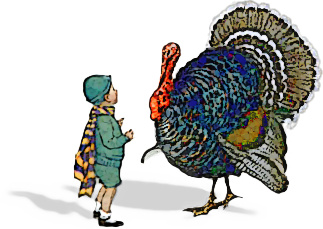
At the Bell: Check your grade in Home Access Center
Assignment: Makeup work or typing practice
Resources:
![]()
We will be watching Triumph of the Nerds Part 1
At the Bell: Pull up your Hardware Software blog post so I can come check it.
Objectives: As a result of this lesson, students will be able to identify key factors in the birth of the personal computer industry.
Assignment: After watching the video, do the Triumph of the Nerds Part 1 Quick Review in Moodle.
Resource: Triumph of the Nerds video
Unit 1 Review and Practice Wrap up and Assess
At the Bell: Download and open the PowerPoint review. Press the F5 key to play.
Objectives: As a result of this lesson, students will:
Assignment: Finish your Blog post from last class; Complete the Unit 1 reviews in Moodle
Enrichment: Make a chart that shows different types of computers along with their basic specifications (MHz, RAM, etc.)
Resources:
Unit 1 Lesson 5: Computer Maintenance and Security
At the Bell: Log on and open your computer to today's announcement.
Objectives: As a result of this lesson, students will:
Assignment: Create a Unit 1 Summary blog post. Share one thing you learned from each lesson. Scroll down through the announcements to refresh your memory.
If you like, you can use a site like makebeliefscomix.com or comicmaster.org.uk/to do your work and copy it into your blog post.
Resources: from the GCFLearnFree Website:
Enrichment: Create a flier or chart with a computer maintenance schedule; Research and report on technology use in everyday life through the past 100 years
![]()
Unit 1 Lesson 4: Software Basics
At the Bell: Review the notes sheets we have completed so far. Kahoot review: Inside a Computer
Objectives: As a result of this lesson, students will:
Assignment:
Resources:
Enrichment: Make a chart showing what software people might use in 8 or more different careers such as an engineer, a secretary, and accountant.
![]()
Unit 1 Lesson 3: Inside a Computer
At the Bell: Review the notes sheets we have completed so far. Go to Kahoot.It for Kahoot review: Computer Lit 2 Buttons and Ports
Objectives: As a result of this lesson, students will:
Assignment: Complete the review sheet, class participation and “Match the Part” activity in Moodle Unit 1.
If time allows, typing practice at SensLang or build an About Me page in the Weebly portfolio
Enrichment: Draw a picture of a computer; be as creative as you like
Resources:
![]()
Today is Unit 2 Lesson 2: Computer Basics
At the Bell: Log onto the computer and go to Kahoot.it
Objectives: As a result of this lesson, students will:
Assignment:
Enrichment: Draw a picture of a computer; be as creative as you like
Resources:
![]()
Today is Unit 1 Lesson 1: Computer Basics
At the Bell: Log into the Moodle site (moodle.pmsd.org) and take the Unit 1 Knowledge Assessment
Use the same login id and password you used to log onto the computer.
The enrollment key is "hello"
Objectives: As a result of this lesson, students will:
Assignment: Online tutorials, review sheet, Weebly post (add a short blog post summarizing today's lesson)
Enrichment: Draw a picture of a computer; be as creative as you like, TypingClub.com
Resources:
Hello and welcome to Computer Literacy. We will be using this Website, dockerby.com, every day to share information and files. Since I post the daily lessons here, you will be able to keep up if you ever miss class. Before you go today I hope to get you all enrolled in Moodle which we will be using a resource for a lot of your classwork. You will also be setting up a Weebly Portfolio which you will add to during the marking period.
Today I will introduce you to the course structure and the classroom layout, as well as welcoming you to class.
At the Bell: Find your assigned seat.
Objectives: As a result of this lesson students will:
Assignments: Class participation; Complete the typing Lesson 1 at TypingClub.com
Handouts:
Resources: